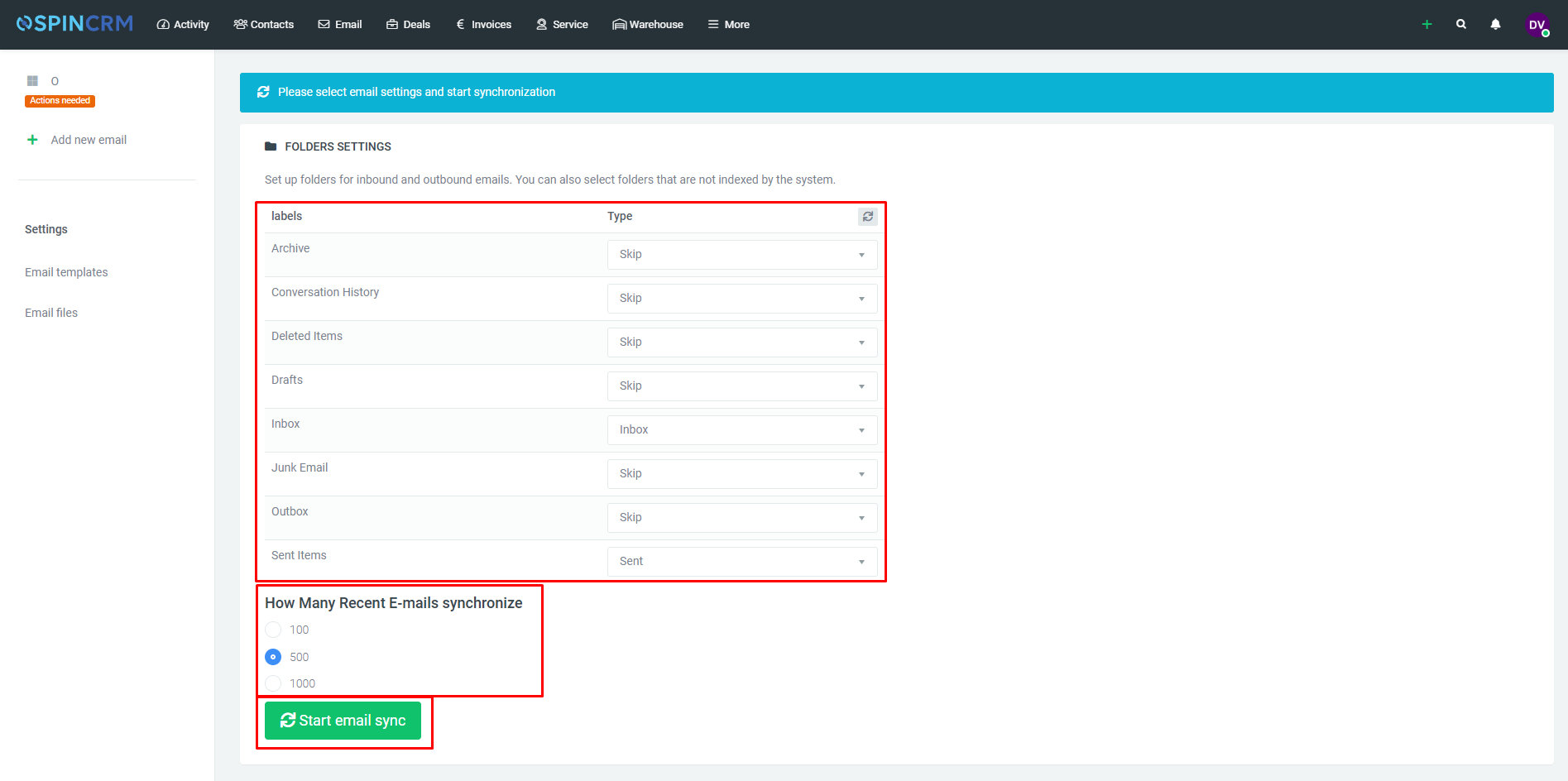Frequently asked questions

Adding additional email
In Spin CRM you can add up to 3 emails. If you want to add additional email to your Spin CRM account, follow these steps:
1.In top menu, below Email, click Settings;
2.In settings window, on the left side, click Add new email;
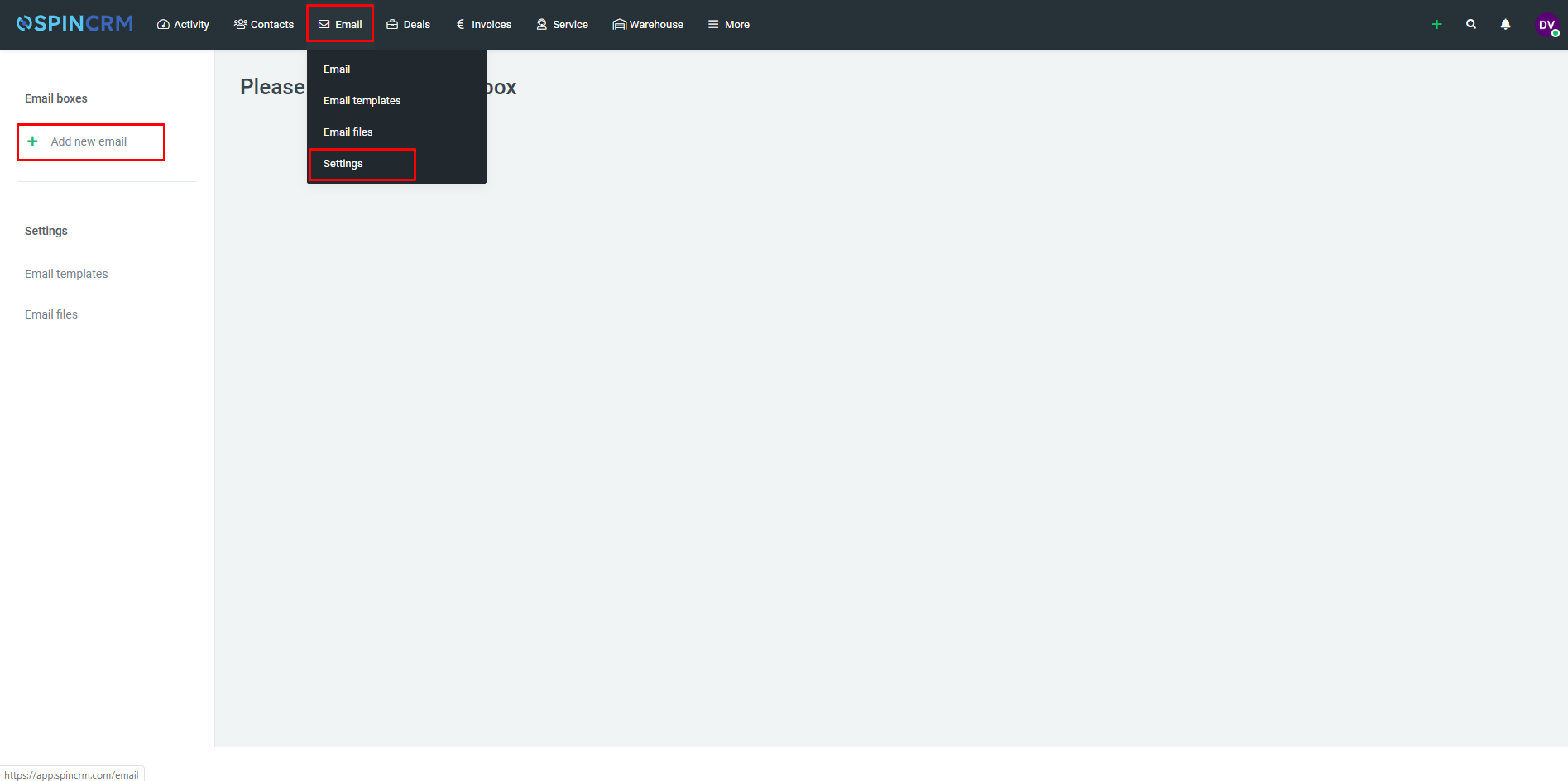
3.In newly opened window, enter email Name, choose email type (Gmail, Office 365 or IMAP/SMTP), choose if it’s Shared and click Save;
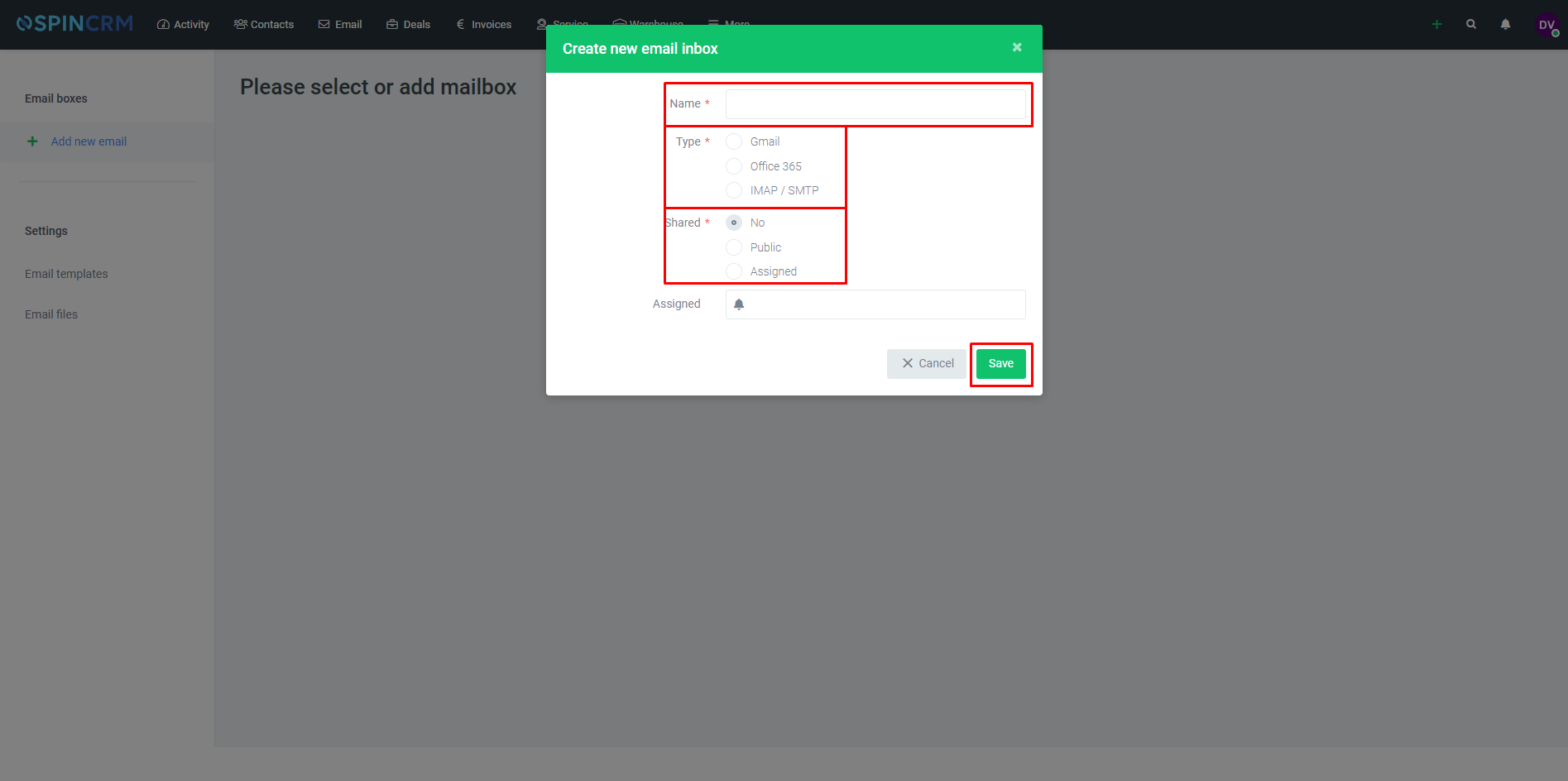
4.Login to wanted email account;
5.Choose your email folders to match Spin CRM email folders, how many recent emails you want to synchronize and click Start email sync;