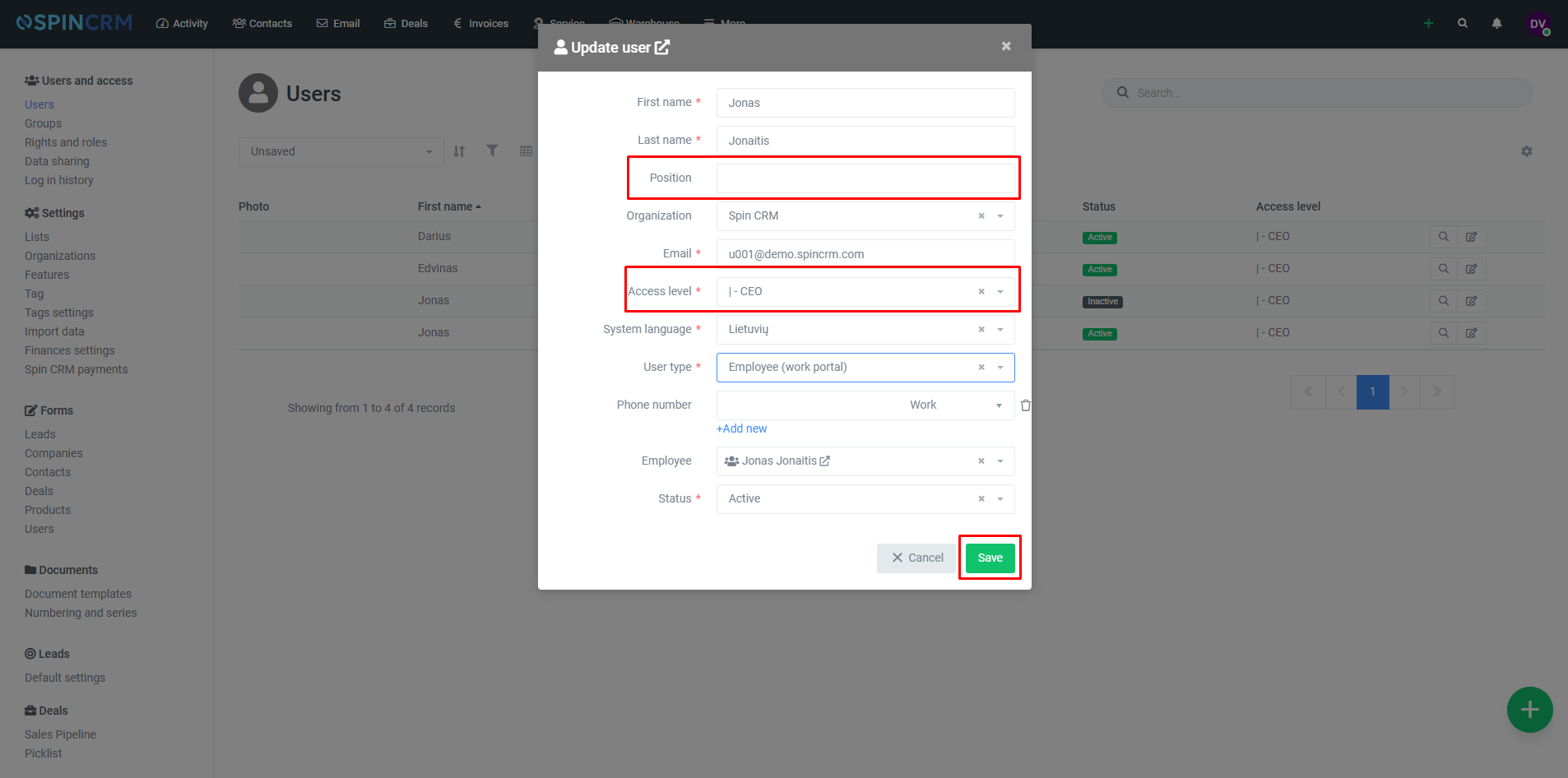Frequently asked questions

Adding new user
To add a new user to your Spin CRM account, you need to follow these steps:
1.Click on System settings;
2.In users window, click on the green plus button in the bottom right;
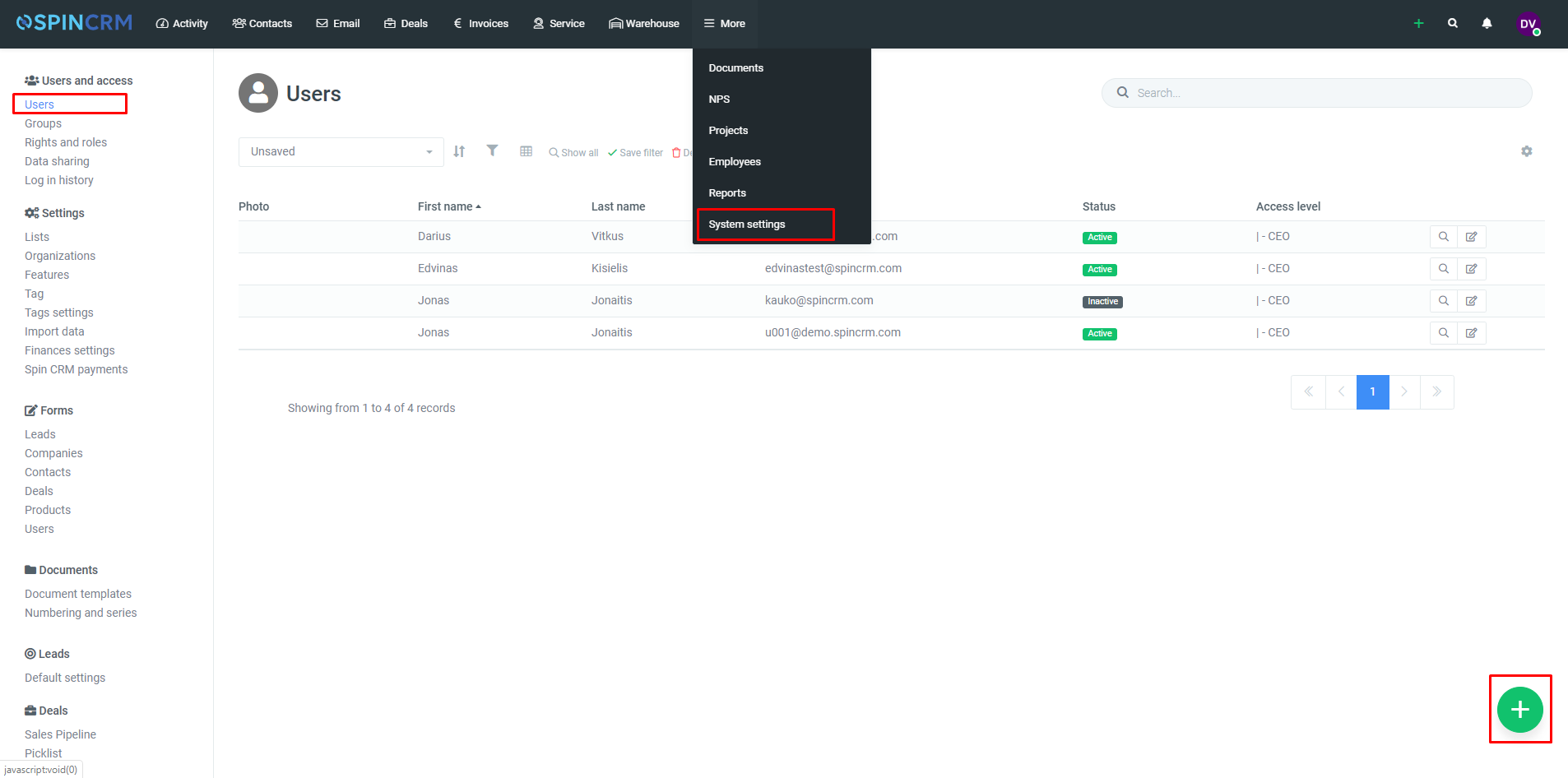
3.In the form that appears, enter the name, surename and email address of your colleague. If necessary, you can enter other information.
4.Click Save.
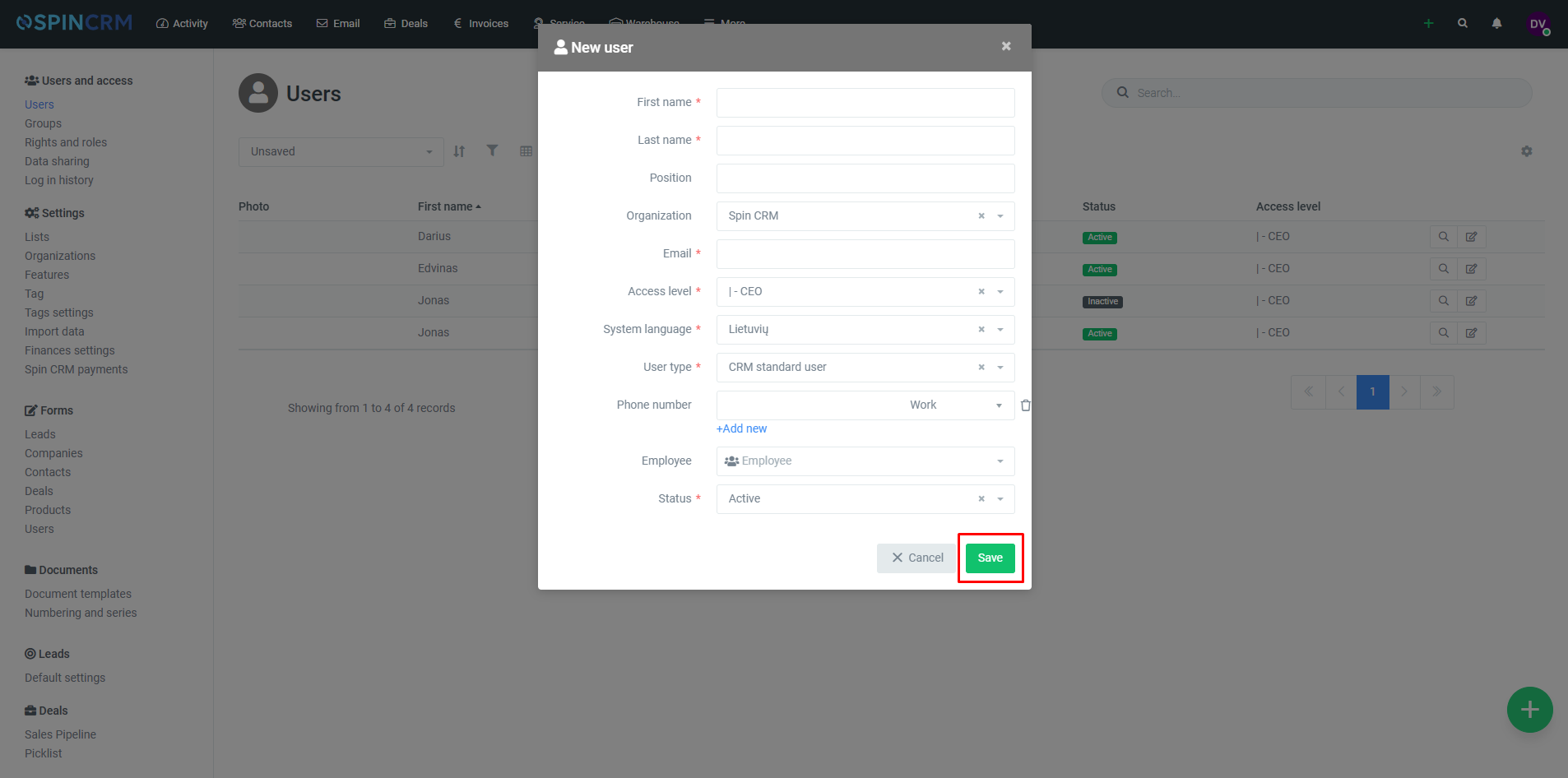
Rights and Roles settings
You can also define the role of the user by Role, either by adding a new user to the system or by editing an existing user card.
1.Click on System settings;
2.In users window, on the user you want to edit, click Edit;
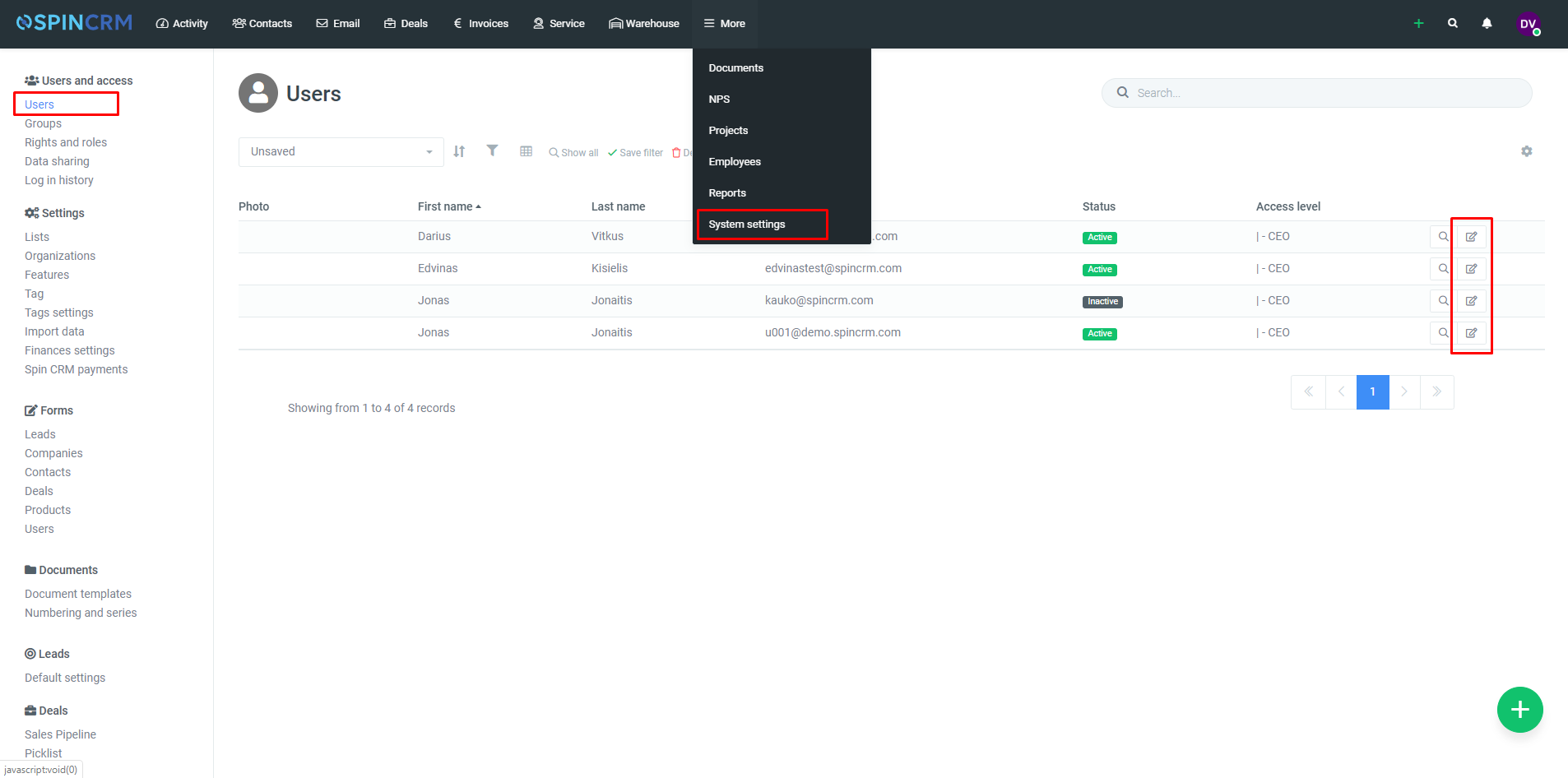
3.In the form that opens, select the role you want from the list in the role section and enter the appropriate job title in the job section.