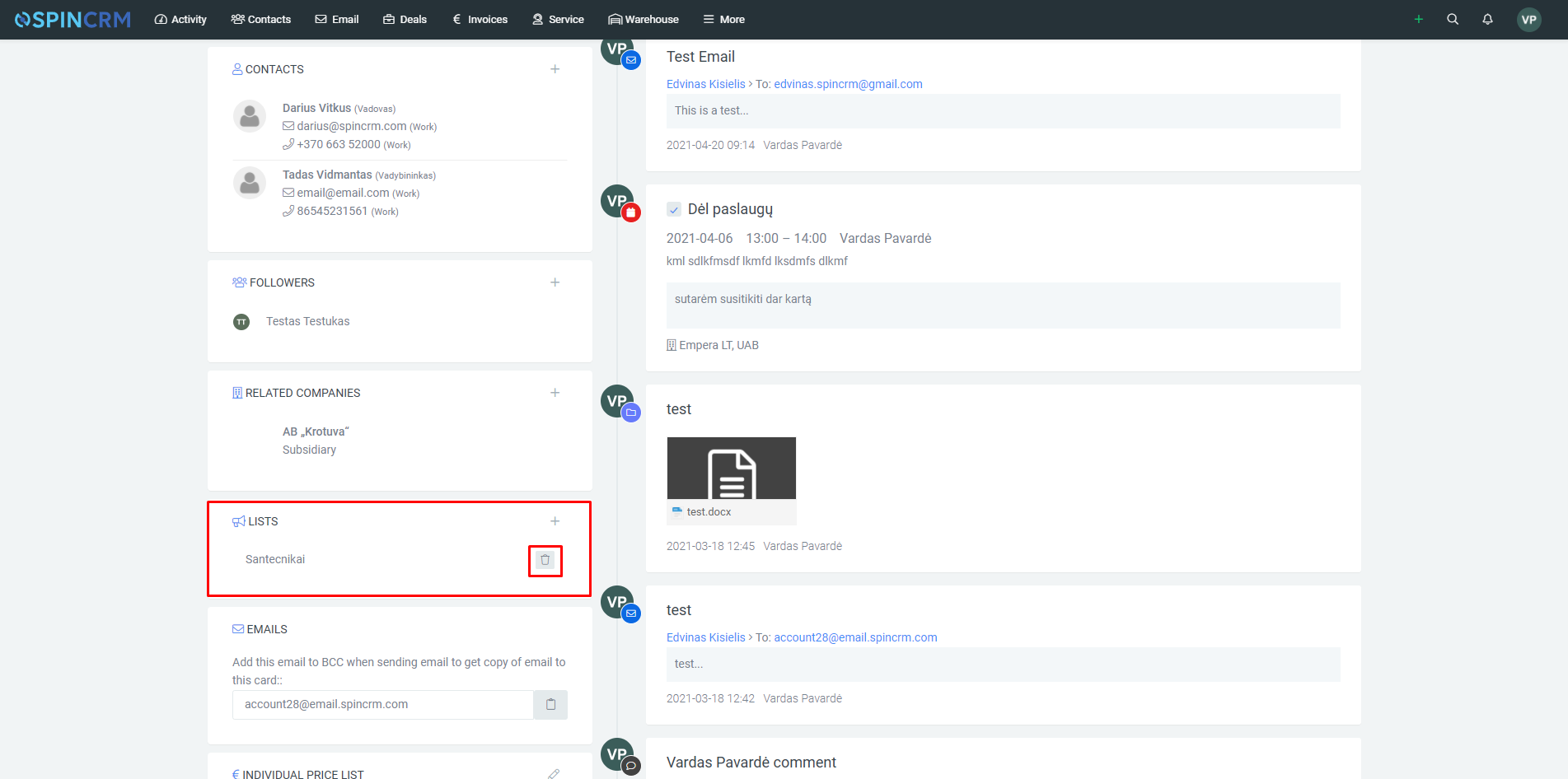Frequently asked questions

Marketing lists
You can also add Spin CRM contacts to marketing lists so that you can send specific emails to specific contact groups.
To create a new marketing list, follow these steps:
1. In the top menu, select Contacts and click on Lists;
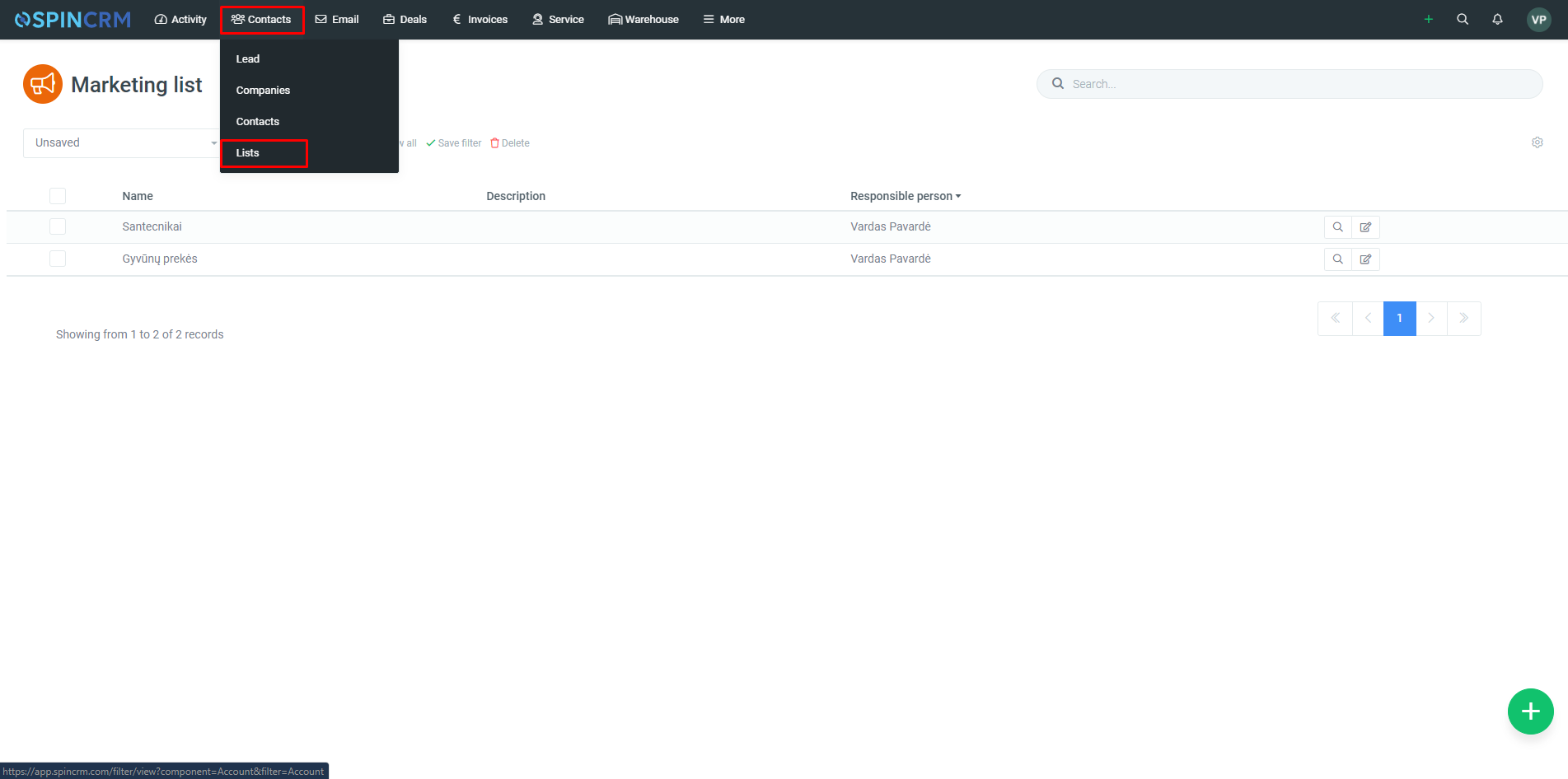
2. In the window that opens, click the plus at the bottom right to create a new list (to edit an existing list, click the edit button next to the selected list);
3. In the window that opens, fill in the Name, List base (from where contacts will be included: Contacts, Companies or Leads module), Responsible person and Description, if necessary, and click Save;
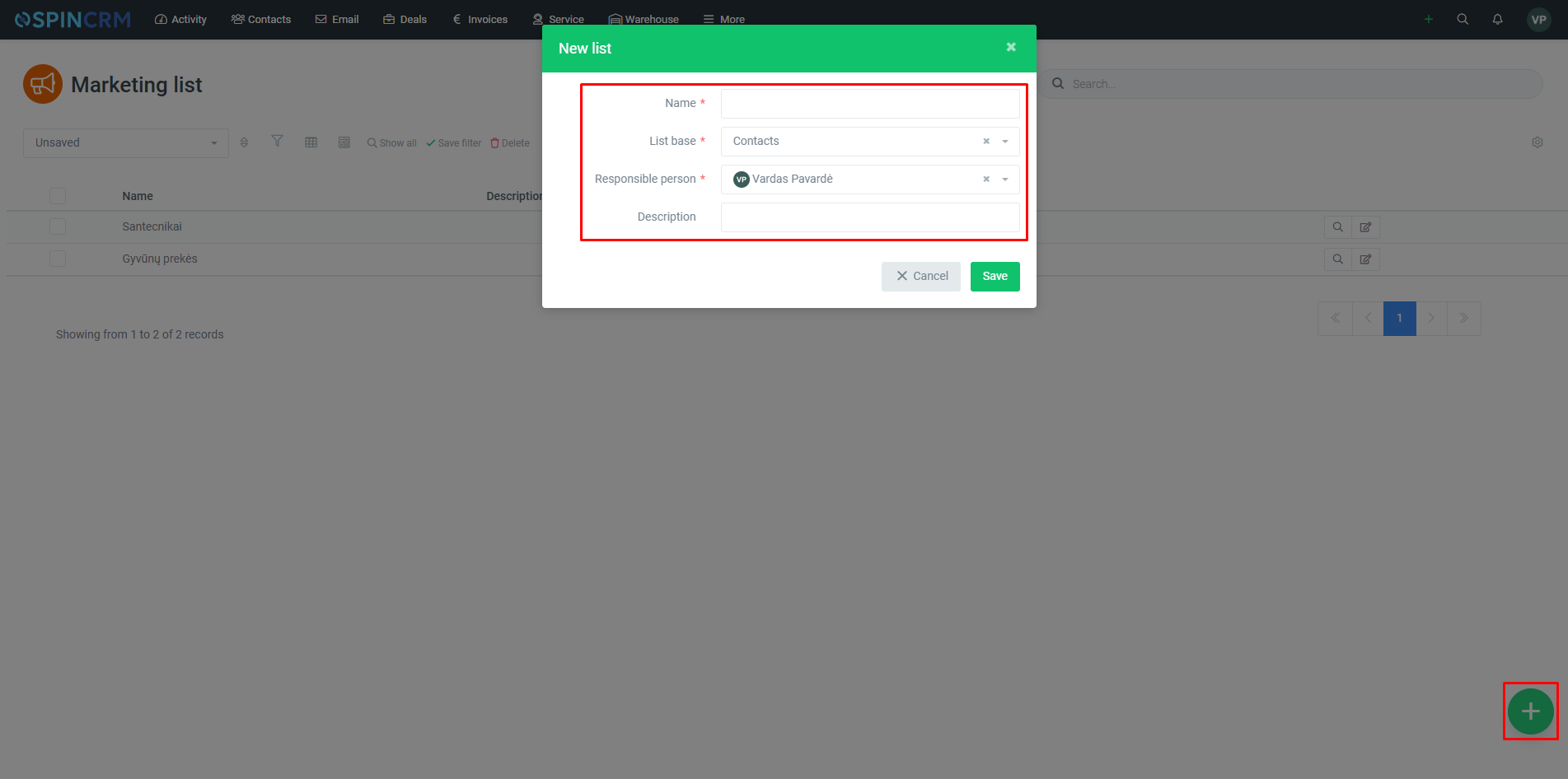
4. If you want, you can later export the contacts accumulated in the marketing list in excel format. To export the data, press three dots at the top right of the list, then click on Export.
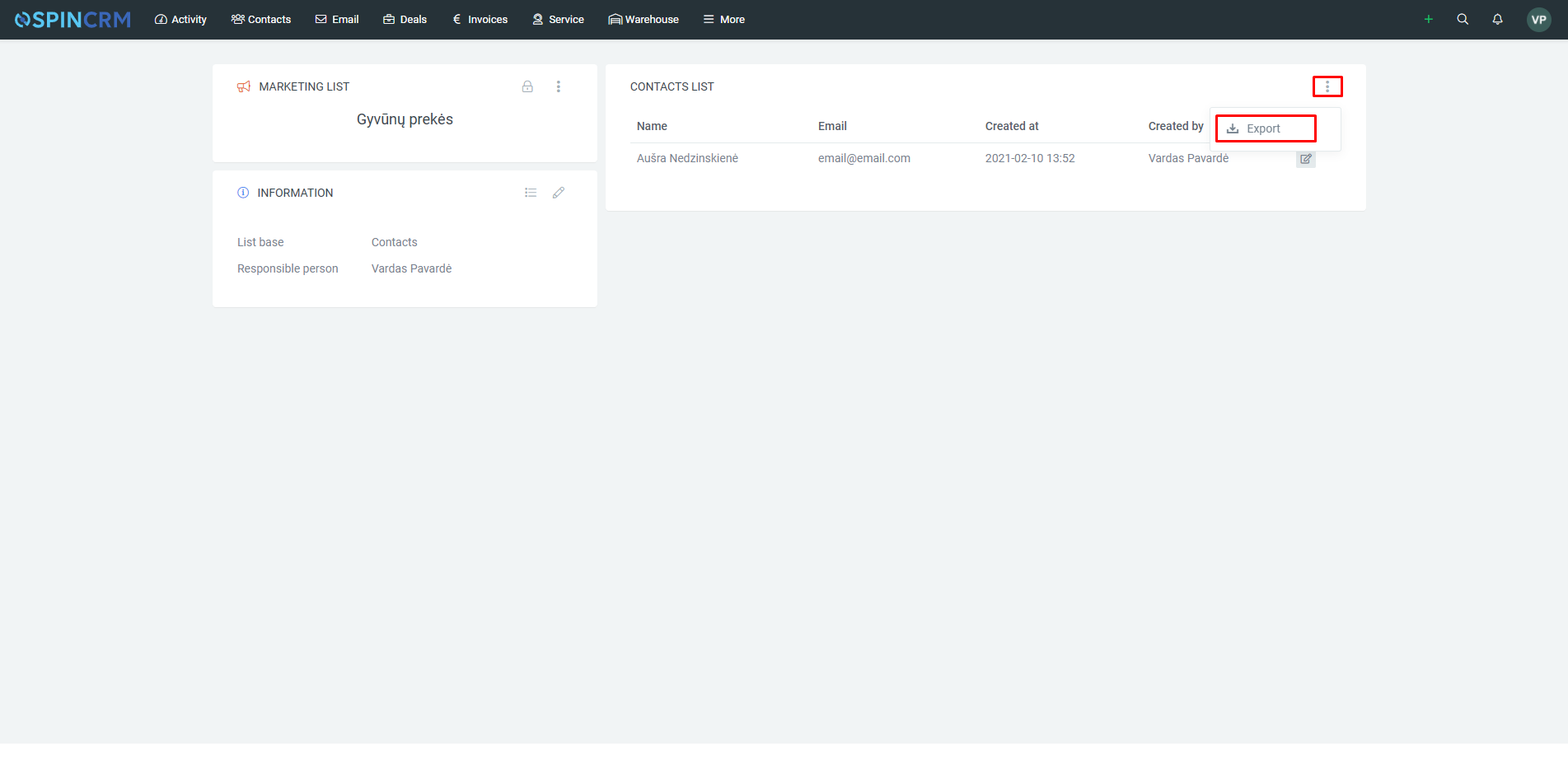
5. To delete an existing list, press the three dots on the tab next to its name and select Delete.
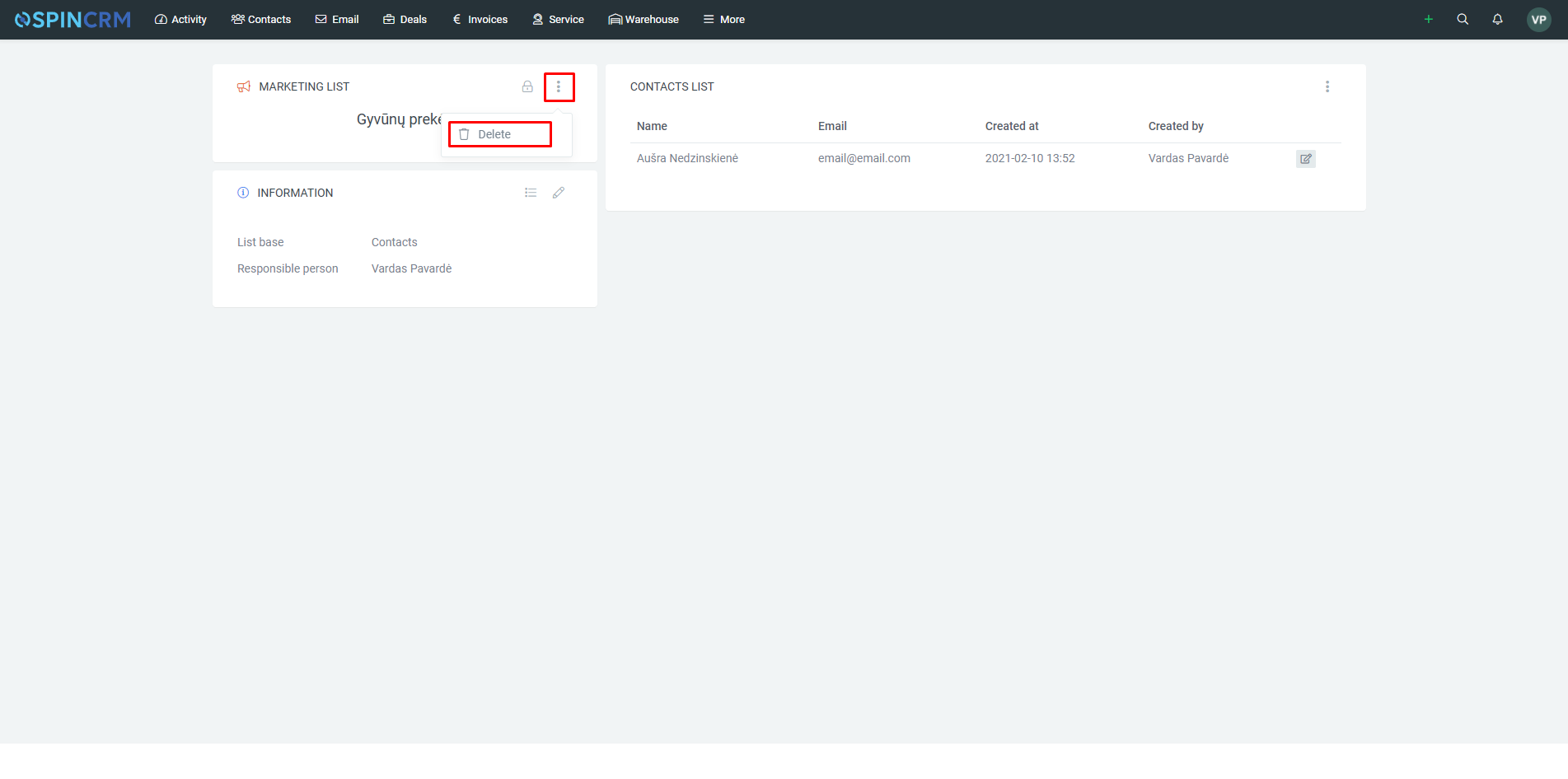
6. You can also delete a card in the general list window by checking the box next to the list and clicking the trash can icon at the bottom right.
To add a new contact to your marketing list, follow these steps:
1. When the desired contact / company / cold contact card is opened, on the left side, next to the block named Lists, press plus;
2. Select the desired list from the created ones. When selected, the contact will be displayed in the selected list as above;
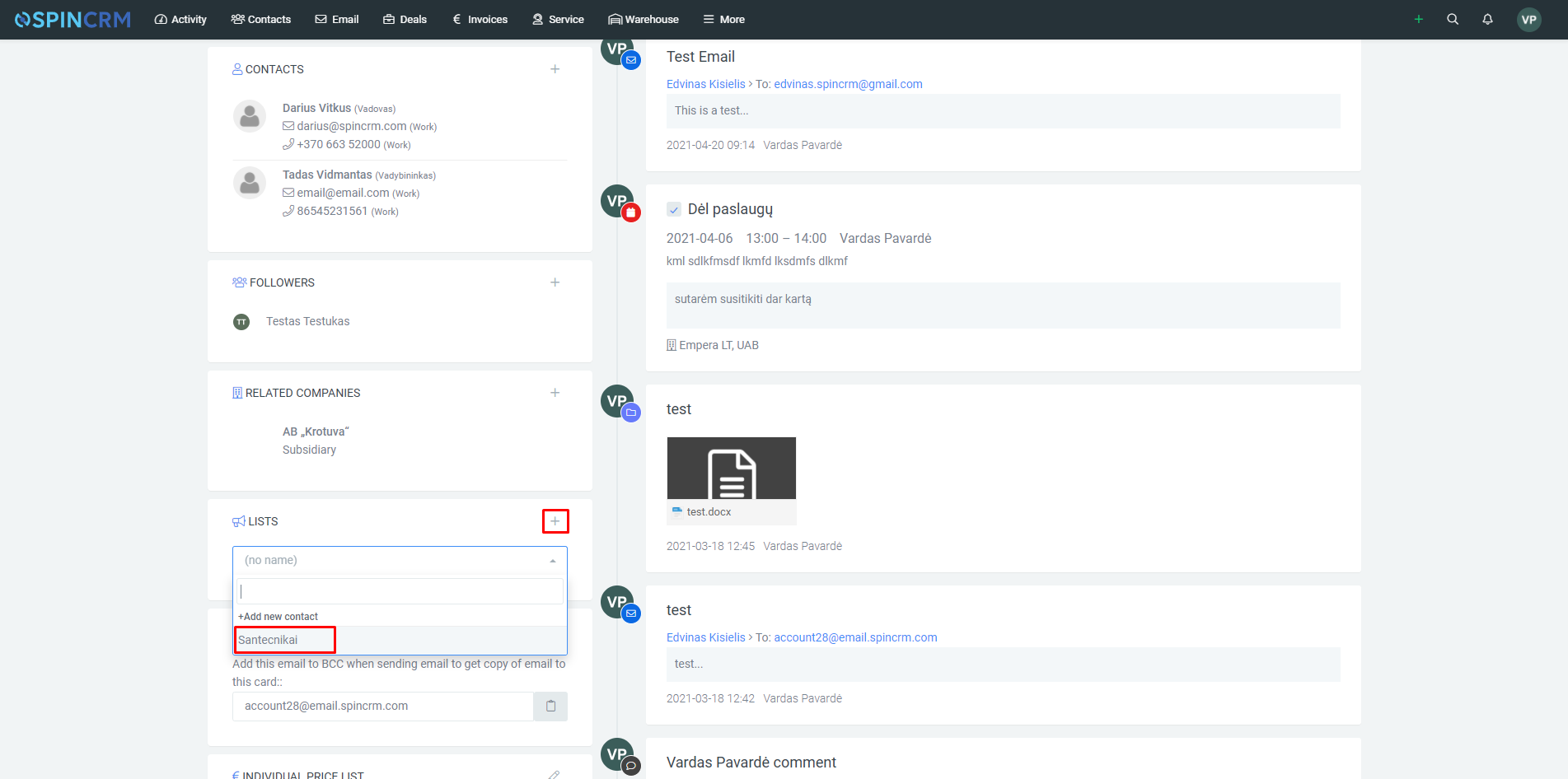
3. To remove a contact from the contact list, click the trash can button next to the list name in the same block.