Frequently asked questions

Two-factor authorization (2FA)
You can protect your account even more than ever with two-factor authorization!
How do I enable two-factor authorization (2FA)?
To enable two-factorauthorization, follow these steps:
1.Click on the user icon with your initials or photo in the upper right corner of the screen;
2.Click My settings.
3.In the window that opens, you will see all the available Integrations.
4.Select the type of authorization you want. There are two types:
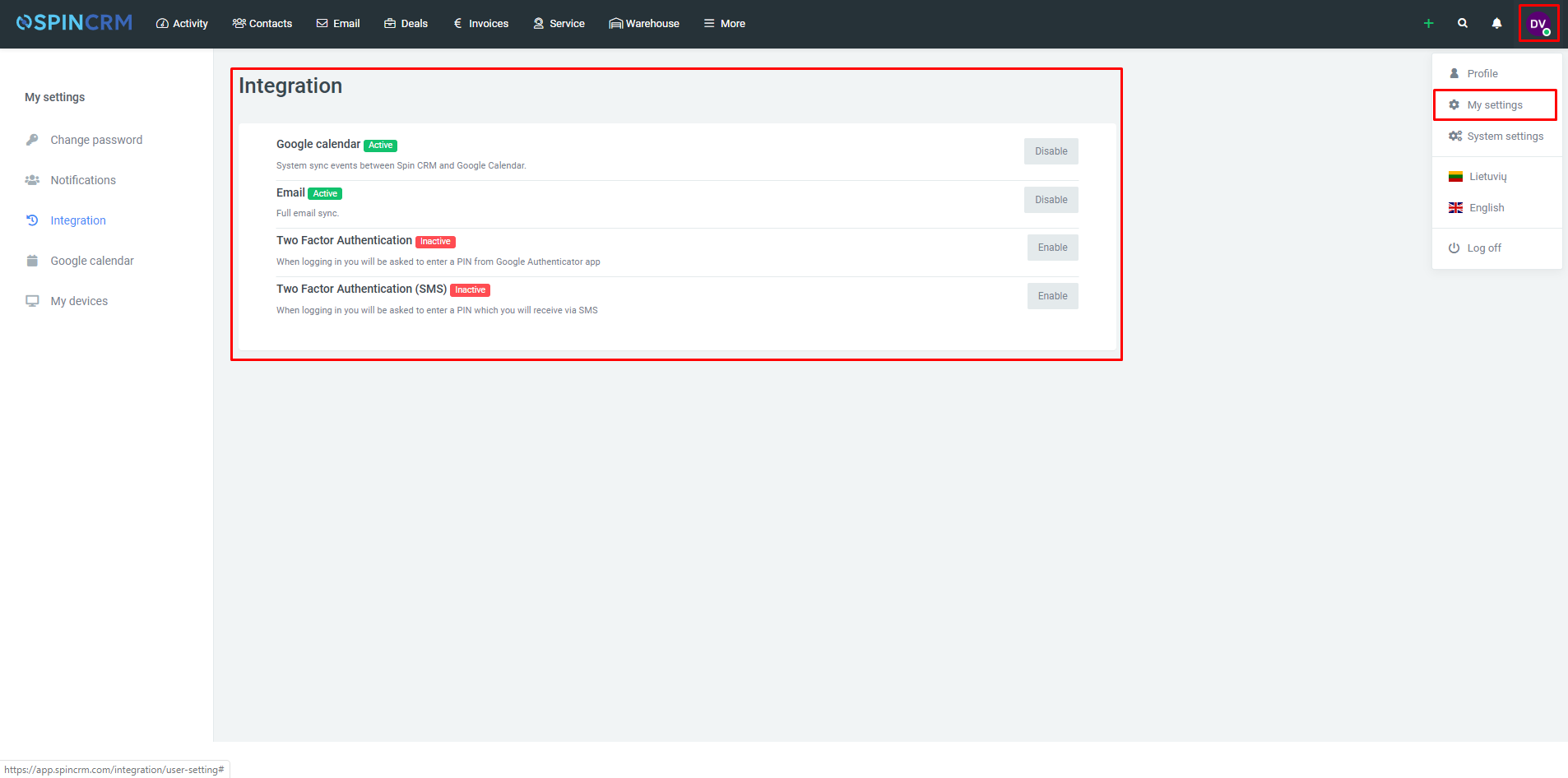
Google Authenticator
1.Download Google Authenticator from Google Store or Apple Store;
2.When the Google Authenticator app is on, press the plus sign;
3.In Spin CRM, near Two Factor Authentication click Enable;
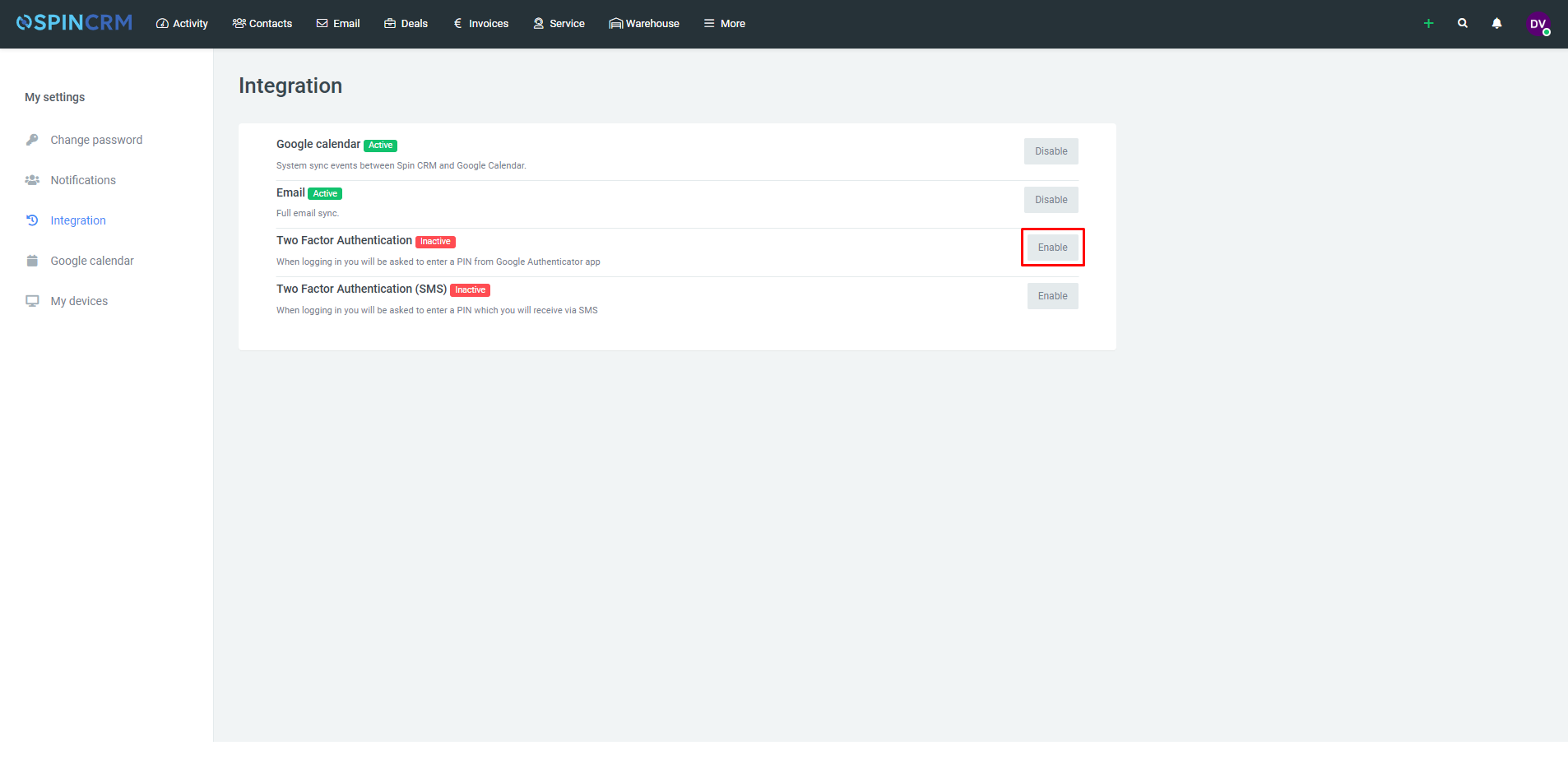
4.In the window that opens, you will need to scan the QR code with the app;
5.You will see a 6-digit code in the app which changes every 30 seconds. Enter it into Spin CRM above the QR code;
6.When connecting to Spin CRM with Google Authenticator, you will need to enter the code visible in the application.
SMS
- In Spin CRM, near Two Factor Authentication (SMS) click Enable ;
- In the window that opens, enter a phone number and press Send SMS;
- You will receive an SMS with a 6-digit code. Enter the code you received into the box that appears on your system and click Approve.
Next time you, when you will sign in to your Spin CRM account, you will be asked to choose type of authorization. Once you have verified your identity, you will be logged in to the system.